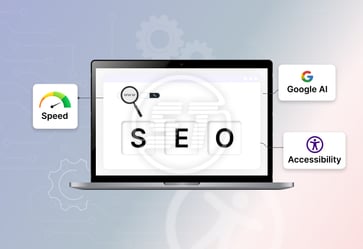The digital world needs inclusive products and services now. Such products and services that can cater to thousands of users with visual impairments relying on screen readers to navigate the web. However, many websites remain difficult or impossible to use with latest assistive technologies.
Screen reader testing plays a crucial role in ensuring accessibility compliance and delivering equitable digital experiences. Understanding screen readers testing and implementing it in regular testing process can dramatically improve the accessibility of a website.
This guide for screen reader testing best practices will help meet accessibility requirements and improve the usability of the websites.
Reasons behind the importance of screen reader testing importance for organizations!
Automated tools like Website Accessibility Checker, Axe, Lighthouse, or WAVE are helpful for catching code-level issues. However, they don’t replicate the real experience of navigating a website with a screen reader. Only manual testing can uncover issues like:
- Confusing or missing context for links and buttons.
- Poorly structured headings.
- Improper use of ARIA roles and landmarks.
- Inconsistent keyboard focus or interaction patterns.
Effective screen reader testing helps ensure that the content is compliant and usable for every user.
Practices organizations should adhere to conduct screen reader testing!
- Test content with all latest screen readers
Try to test with a range of popular screen readers across platforms and browsers. Each device functions differently, and real-world users rely on various setups. For instance,
- NVDA (Windows + Firefox) – Free and widely used.
- JAWS (Windows + Chrome/Edge) – Enterprise-grade, popular in the US.
- VoiceOver (macOS + Safari) – Default on Apple devices.
- TalkBack (Android) – Built into Android devices.
Start with the combinations users are most likely to use. For example, government and education websites may prioritize JAWS and NVDA.
- Check keyboard-only navigation
Screen reader users generally don’t use a mouse. Thus, ensure that the entire site is navigable using only the keyboard. Test some common tasks like:
- Opening menus
- Filling out and submitting forms
- Navigating modals or popups
- Skipping to the main content
Use the Tab key, Shift + Tab, Enter, and arrow keys to replicate typical user behavior.
- Structure content for logical flow
Headings, lists, and landmarks must be coded semantically to provide meaningful structure.
- Use <h1> to <h6> headings in a logical hierarchy.
- Apply ARIA landmarks (<nav>, <main>, <aside>) for orientation.
- Use lists (<ul>, <ol>) for grouped items like navigation links.
Screen readers rely on this structure allow users to skip around efficiently.
- Test with and without ARIA
ARIA (Accessible Rich Internet Applications) roles can uplift website accessibility – but overuse or misuse can cause confusion. Test the site with and without attributes:
- Are buttons and form fields still recognizable without ARIA?
- Do ARIA roles conflict with native HTML semantics?
- Are live regions (like alerts) being announced at the right time?
Use ARIA thoughtfully and only when native elements fall short.
- Validate alternative text and descriptions
Images, icons, charts, and media need accurate alternative descriptions:
- Use alt attributes for images that convey information.
- Ensure decorative images are marked with alt=””.
- Provide captions and transcripts for video/audio content.
- Label form fields with aria-label, aria-labelledby, or <label> elements.
Listen carefully how screen readers announce each element to ensure clarity and brevity.
- Simulate common user scenarios
Instead of just checking pages, test real tasks. For instance,
- Can a user find a product, add it to the cart, and complete checkout?
- Can they search for a blog post and submit a comment?
- Can they reset their password or update account information?
This user-centered approach highlights real barriers and usability issues.
- Document and prioritize issues
During testing, note:
- How screen reader announced the content?
- What the user is expected to do?
- Where the disconnect or confusion occurred?
Prioritize issues based on severity and impact. Pair screen reader output with visuals or screen recordings to help team members understand the problems better.
- Include users with disabilities
It is crucial to conduct usability testing with actual screen reader users. They bring useful insights and live experience that no tool or simulation can replicate. Include them in the UX research process early and often.
Also read: How an ADA Compliance Checker evaluates website accessibility
In a nutshell,
Screen reader testing implies ensuring an accessible website where everyone can engage easily. By adopting these best practices, organizations move closer to a more inclusive, usable, and legally compliant digital presence.
Accessibility is a journey, not a one-time task. Keep learning, testing, and improving – and the users will thank you!
At Skynet Technologies, we believe every digital experience should be accessible to everyone. If you're looking to strengthen your website’s accessibility, our team is here to help with expert screen reader testing and compliance solutions tailored to your needs. Let’s work together to create a barrier-free web experience that aligns with ADA, WCAG, and Section 508 standards. Reach out hello@skynettechnologies.com and take the next step toward true digital inclusivity! Request a free quote for more information.