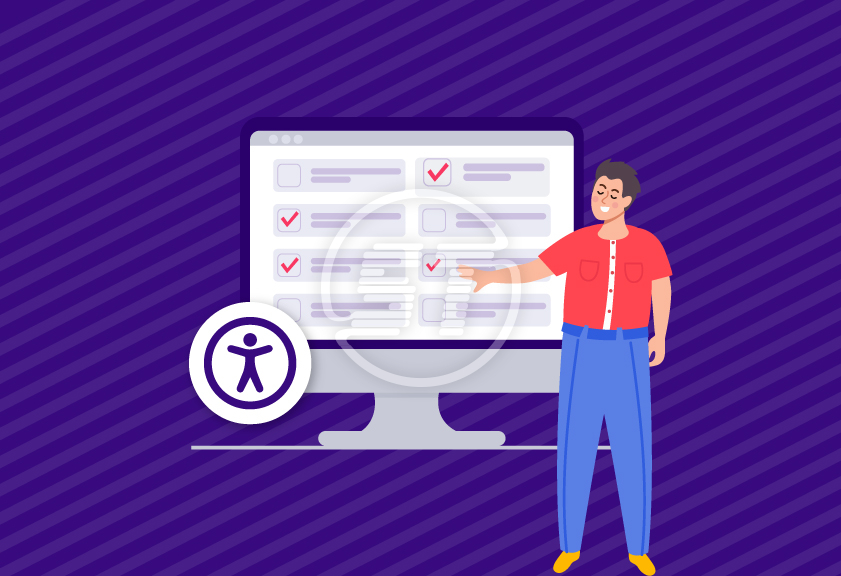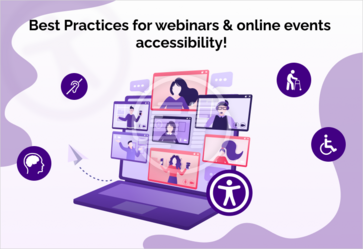Creating a website that everyone can access and use is no longer optional for organizations/businesses - it’s an imperative. Accessibility ensures that people with disabilities can navigate, understand, and interact with the content effectively. Beyond compliance with legal standards such as WCAG (Web Content Accessibility Guidelines) and ADA (Americans with Disabilities Act), an accessible website broadens the audience, improves SEO, and strengthens the brand reputation.
This comprehensive website accessibility checklist will help organizations get started on their journey to achieving accessible websites.
Accessibility matters for every business/organization!
- Inclusivity: Web accessibility ensures equal digital experiences for people with visual, auditory, cognitive, or motor disabilities.
- Legal protection: It minimizes the risk of lawsuits related to ADA, Section 508, or EAA compliance.
- Business benefits: Accessible sites often perform better in search engines, increase customer trust, and reduce bounce rates
Website accessibility basic checklist – Mandatory to follow!
These are some foundational web development practices every website should implement to meet accessibility goals:
- Text alternatives for non-text content
Screen readers rely on alt text to describe images, helping visually impaired users understand the content.
Best practices:
- Use short, descriptive alt text (e.g., instead of “image123.jpg”, write “Blue dress with round neck”).
- For decorative images, use empty alt attributes (alt=””) so screen readers skip them.
- Provide detailed descriptions for complex images like charts or infographics.
- Keyboard accessibility
Many users with motor disabilities, vision impairments, or power users navigate entirely via keyboard.
Best practices:
- Ensure all links, forms, menus, and pop-ups can be accessed using the Tab, Enter, and Arrow keys.
- Maintain logical tab order that follows reading order.
- Add visible focus indicators (highlight around the active element).
- Readable text and color contrast
Good contrast helps users with low vision or color blindness. Readable text improves comprehension for everyone.
Best practices:
- Maintain a contrast ratio of 4.5:1 for normal text and 3:1 for large text.
- Use legible font sizes (at least 16px for body text).
- Avoid color as the only way of conveying meaning (e.g., don’t rely only on red/green status indicators).
- Clear navigation and structure
Clear structure helps screen readers interpret page hierarchy and allows users to skim easily.
Best practices:
- Use proper heading tags (H1 for page title, H2 for sections, H3 for sub-sections).
- Add “Skip to Content” links so keyboard users can bypass menus.
- Keep navigation consistent across pages.
- Accessible forms
Forms are critical for ecommerce, registrations, and interactions. If not accessible, users may abandon them.
Best practices:
- Label all fields clearly (e.g., “Email Address” instead of just “Email”).
- Associate labels with input fields using the
- Provide descriptive error messages (“Enter a valid 10-digit phone number” instead of “Error”). q
- Ensure users can navigate forms using the keyboard only.
- Captions and transcripts
Deaf individuals or people hard of hearing rely on captions. Transcripts also help people in sound-off environments.
Best practices:
- Add closed captions for all video content
- Provide transcripts for podcasts, webinars, and other audio materials.
- If possible, offer sign language interpretation for important video content.
Watch the WCAG accessibility standards comparison video
Advanced website accessibility checklist
- ARIA (Accessible Rich Internet Applications) landmarks
Dynamic elements like modals, accordions, sliders, and menus can be tricky for assistive technologies to understand. ARIA attributes provide extra context to screen readers.
Best practices:
- Use ARIA roles (e.g., role=”navigation”, role=”banner”) to define page regions.
- Apply ARIA states (e.g., aria-expanded=”true”) for dropdowns and accordions.
- Don’t misuse ARIA – always prefer semantic HTML (like nav, button, header) before adding ARIA.
- Accessible multimedia experiences
Videos, podcasts, and other interactive content must be usable by everyone, including those with vision, hearing, or motor impairments.
Best practices:
- Add audio descriptions to narrate important visual information in videos.
- Use media players with keyboard shortcuts and screen reader compatibility.
- Avoid auto-play with sound - it can disorient users.
- Provide sign language overlays for key videos.
- Responsive and mobile accessibility
With increased usage of mobiles, a large percentage of users, including those with disabilities, browse primarily on mobile devices.
Best practices:
- Ensure layouts adapt well to different screen sizes and orientations.
- Keep touch targets (buttons, links, checkboxes) at least 44x44 px.
- Avoid gestures that require fine motor skills (e.g., pinch-to-zoom should not be the only way to interact).
- Cognitive accessibility enhancements
Users with dyslexia, ADHD, memory issues, or learning disabilities need a clear, simple design to access and benefit from a digital environment.
Best practices:
- Offer reading mode options (like distraction-free toggle).
- Write content in plain language and avoid jargon.
- Provide visual cues (icons, bullets, whitespace) to aid comprehension.
- Avoid flashing, blinking, or moving text – anything that could trigger seizures or cause distraction.
- Offer content summaries, tooltips, or glossaries for complex information.
- Testing with assistive technologies
Automated tools identify several accessibility issues, but they have their limitations. Thus, real-world testing is required. It ensures accessibility for actual users.
Best practices:
- Test with NVDA (Windows), JAWS (Windows), and VoiceOver (Mac/iOS).
- Use automated checkers like Free Accessibility Checker, WAVE, Axe, and Lighthouse for quick audits.
- Combine automated testing with manual keyboard checks and user testing.
- Recruit users with disabilities for real-world usability feedback.
- Ongoing accessibility maintenance
Web accessibility isn’t a one-time task – new content and updates can reintroduce barriers.
Best practices:
- Build accessibility into the content publishing workflow and run automated tests with every new update.
- Train developers, designers, and content creators regularly.
- Schedule quarterly or biannual accessibility audits.
- Stay updated with evolving standards like WCAG 2.2 and upcoming WCAG 3.0.
- Accessible authentication
Login, CAPTCHA, and MFA (multi-factor authentication) often lock out users with disabilities.
Best practices:
- Provide non-visual CAPTCHAs (like math question or logic puzzle).
- Ensure password reveal toggles are screen reader accessible.
- Offer biometric or password-less options for users struggling with typing.
- Error prevention and recovery
Errors frustrate users - especially if they cannot recover independently.
Best practices:
- Provide clear, actionable error messages in text (not just color).
- Offer undo functionality for destructive actions.
- Save user progress in long forms (so they don’t lose everything if the session times out).
- Accessible data visualization
Charts, maps, and dashboards often exclude screen reader users.
Best practices:
- Provide text-based data summaries alongside visuals.
- Use ARIA labels for chart elements.
- Offer keyboard navigation for interactive maps of filters.
- Voice and AI-driven interactions
With voice assistants and AI chatbots integrated into websites, accessibility must extend here too.
Best practices:
- Ensure chatbots are keyboard and screen reader accessible.
- Train AI assistants to understand plain language commands.
- Avoid voice-only experiences – always provide text input alternatives.
- Accessibility in ecommerce flows
Cart and checkout barriers directly impact conversions for users with disabilities.
Best practices:
- Ensure product filters, size selectors, and checkout forms are navigable by keyboard and screen reader.
- Provide accessible product descriptions (including dimensions, material, and use cases).
- Ensure error handling in payment forms is descriptive and easy to correct.
- Accessibility beyond the website
Accessibility should extend to all user touchpoints.
Best practices:
- Make downloadable PDFs, Word, and Excel documents tagged and accessible.
- Ensure email newsletters are screen reader friendly.
- Provide accessible customer support channels (Chat, email, voice).
Also read: Text-to-Speech Accessibility benefits
In a nutshell,
Accessibility cannot be checked once and forget thing – organizations need to be proactive with their ongoing strategies. By starting with the basic practices and gradually incorporating advanced techniques, they create a digital experience that is inclusive, future-proof, and compliant.
A truly accessible website doesn’t just tick compliance boxes – it makes a brand welcoming to everyone.
Ready to make your website accessible to everyone? Skynet Technologies offers comprehensive accessibility solutions - from quick remediation to detailed audits and advanced compliance support. Whether you’re starting with the basics or aiming for full WCAG, ADA, or Section 508 compliance, our team can help streamline the process and deliver lasting results. Reach out hello@skynettechnologies.com to create a more inclusive and compliant digital experience.