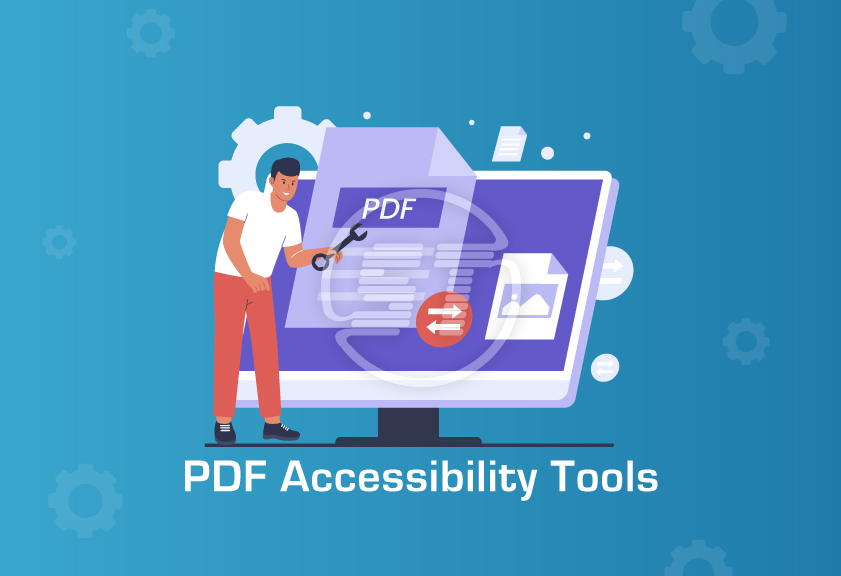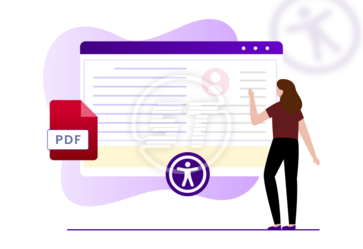When web accessibility has become a priority for digital assets, focusing on PDF accessibility is equally crucial. Digital accessibility extends beyond landing pages and online shops, which is often overlooked due to the overwhelming amount of information on web accessibility. PDF files are not exempt from compliance; they must follow specific ADA requirements as well.
Ensuring that PDF documents are accessible to all users, including those with disabilities, is a critical aspect of web development. In this article, we will explore the top PDF accessibility compliance tools, compare their features, discuss the challenges associated with PDF accessibility, and provide best practices for achieving compliance.
Importance of PDF Accessibility:
PDF accessibility ensures universal access and engagement with documents on your site, catering to users of all abilities. An accessible PDF is compatible with assistive technologies like screen readers, text magnifier, and speech recognition software. Adding tags to the PDF, structures the document for better comprehension by assistive technology. Including alternative text for images enhances understanding for users with disabilities. Starting with an accessible source document and performing compliance checks on existing PDFs are crucial steps in creating an inclusive digital environment.
PDF (Portable Document Format) is widely used for sharing documents across various platforms. However, without proper accessibility features, PDFs can pose challenges for individuals with disabilities, such as visual or cognitive impairments. Achieving PDF accessibility compliance is essential for creating an inclusive digital environment.
To ensure PDF accessibility, utilize accessibility tools or refer PDF accessibility checklist.
A few new-age PDF accessibility tools
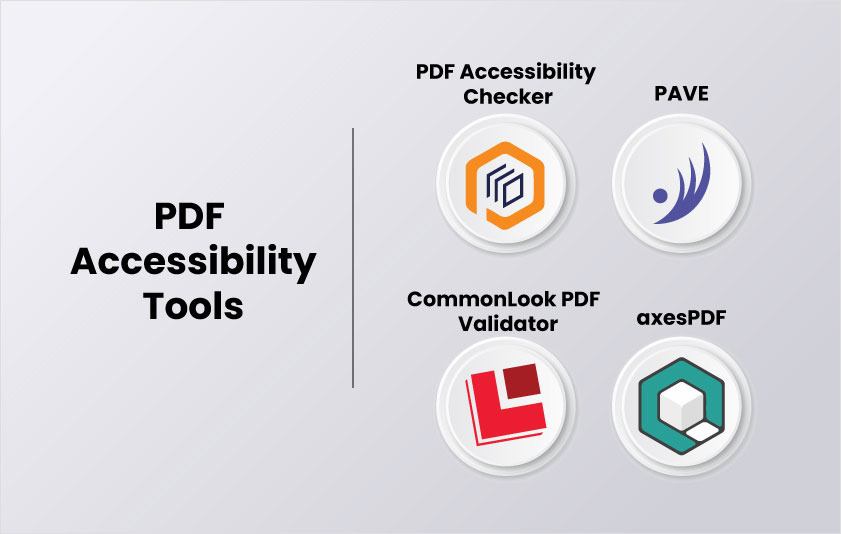
1. PAC (PDF Accessibility Checker)
- This tool is utilized to ensure PDF document accessibility without altering its visual layout. Organizations can rely on PAC to align with conventional reader programs and the tool is available easily at no cost.
- It is a free PDF Accessibility Checker.
- PAC is made by the Swiss foundation “Access for All” for PDF accessibility testing.
- A PDF/UA check with all machine-testable checkpoints of the Matterhorn protocol.
- Users can have view of the Tag tree with all properties and attributes.
- Screen reader reviews to evaluate the logical document structure visually.
- Statistics related to the document structure can be obtained using PAC.
- PAC 3 is the first ISO 14289-1 (PDF/UA) validator worldwide.
Pros and cons of PAC
Pros:
- It is available in five languages: Danish, English, French, German, and Spanish.
- It checks documents against WCAG and other standards.
- It has simplified the manual review of the files.
- Intuitive user interface.
- Document drag-and-drop facility to get immediate results.
- Offers summary view and detailed reporting.
Cons:
- It can check the code of a PDF document according to certain rules, however, cannot understand and interpret the content of the document.
2. PAVE
- PAVE is developed by the ICT (Information and Communication Technologies) accessibility lab of the ZHAW (Zurich University of Applied Sciences) School of Engineering in collaboration with the Swiss Federation of the Blind and Visually Impaired.
- It is a free of cost available tool for PDF accessibility.
- The tool is useful to make PDFs accessible and to improve overall readability of the document.
- To test and remediate a PDF, upload the document to PAVE. (The maximum allowed file size is 5 megabytes.)
- It automatically corrects the PDFs.
- Though the tool has limitations, the remaining corrections are supposed to be done manually.
- Once the testing is over, download the accessible PDF document. Please note that the remediated PDF document will stay on the PAVE server for a maximum of three weeks unless you delete it manually beforehand.
Pros and cons of PAVE
Pros:
- It breaks down and displays accessibility issues for each page systematically which can be seen easily.
- Hovering on the individual elements to detect issues is possible. Those appearing in green are accessible and elements in red have problems.
- Remediation can be done while performing other tasks including tagging new elements and hiding them from assistive technologies.
Cons:
- PAVE is optimized for desktop screens and thus only works for suitable widths of screens. It gets confused for screens smaller than 10 inches.
3. CommonLook PDF (CL PDF) Validator
- It has been a handy tool for professional documents for years. It works with Adobe Acrobat Pro DC to test, remediate, and verify PDF documents.
- It is free tool to verifies and validates document compliance automatically.
- This is the one-stop solution for whole document remediation for accessibility, which helps test and fix issues using the CL PDF toolset without having to leave the program.
- CL PDF has a defined workflow to include maximum compliance in documents:
- Tag the document in Acrobat.
- Run CommonLook PDF Validator
- Then open the Tag Tree
- And finally, remediate the document.
Pros and cons of CommonLook PDF Validator
Pros:
- It offers validation against international accessibility standards such as WCAG 2.0, 2.1, Section 508, HHS, PDF/UA, and ISO 32000-1:2008. Validation also shows checkpoints for manual verification to provide maximum accuracy.
- Provides tools to work with Tag tree that save time.
- It tags tables, lists, and Table of Contents from selection automatically.
- Assigns the ListNumbering attribute for lists.
- Automatically detects and fixes various common PDF problems.
- It has a table editor tool that makes complex tables simple to tag.
- Faster than Adobe Acrobat Pro DC.
- Generates reports for each checkpoint so that organizations have full accessibility compliance proof.
Cons:
- Currently, it is only available for PC users.
- Only one PDF can be opened at a time.
4. axesPDF
- This one is a testing and touch-up tool for PDFs that offers quite limited functionality to remediate documents.
- It is available in free and paid versions.
- It can be used along with some other tools to fulfil all requirements of accessibility remediation.
Pros and cons of axesPDF
Pros:
- It is a standalone application.
- Fixes font and Unicode issues.
- Tests against PDF/UA.
- Shows the Tags tree.
- Screen reader preview is available.
- Multiple PDFs can be opened while working on the document.
Cons:
- There is limited remediation functionality available mostly on fixing tagging structure to address PDF/UA-specific requirements.
- Undo cannot be done.
- Complete keyboard accessibility is not available.
- The user interface is not intuitive.
- Only automation testing can be done.
- Testing cannot be done against international standards such as WCAG or others.
- Eliminates *all* empty tags, affecting table tagging in most cases.
- The final documents of free version have watermarks and individual characters highlighted in color.
YOU MAY ALSO LIKE: How to make a PDF ADA compliant?
Best practices to create/remediate PDF documents using accessibility compliance tools!

- The document must have a correctly placed HTML structure.
- Important images should have alt tags so that they are understandable when not seen and unimportant images with alt tags help to skip them.
- Tables must have properly mentioned headers for rows and columns to identify them.
- Avoid using visuals like styling, tab-spacing, dashes, etc.
- The text must be searchable.
- Check the reading order, it should be logical.
- Tags must be used correctly. If not, fix all tagging errors including tables, forms, and headers/footers.
- Make sure, there is no color contrast issue.
While using tools to correct PDFs, test for these points primarily. Don’t forget to offer an alternative solution if an element cannot be remediated.
Challenges that can be encountered while using PDF accessibility tools!
Though PDF accessibility compliance tools make it easier to incorporate accessibility into existing and new PDF documents, they have some limitations.
- If an image is converted into PDF, that might be difficult for accessibility tools to understand such document.
- Document with complex layouts, two or more columns in a single page, or embedded multimedia elements is difficult for accessibility tools to remediate.
- If tables are not tagged properly or too many tables in a document can be challenging to transform in an accessible way.
- Despite using tools, implementing PDF accessibility is a time-consuming process.
- Not all assistive tools are free. Thus, costs and effective training of tools can be a problem for smaller organizations.
- Tools must be updated with evolving WCAG and other international accessibility standards.
Wrapping up
Since PDF accessibility is a legal obligation, correcting your documents is important. These tools utilize automated algorithms and features to identify and rectify accessibility issues within PDF files, such as missing alternative text for images, improper document structure, and inadequate text contrast. By automating these tasks, these tools help organizations ensure compliance with accessibility standards like WCAG and PDF/UA more efficiently and cost-effectively.
However, even with auto PDF accessibility tools, manual inspection and remediation solution are still mandatory to address more complex accessibility challenges and ensure accessibility.
Whether you are a business or an individual, our PDF accessibility audit and remediation service will make your documents stand out in the digital realm! As a PDF accessibility remediation service provider, we understand the importance of making your documents universally accessible. Whether it is adding descriptive alternative text to images, structuring content for optimal screen reader compatibility, or enhancing overall document navigation, we have got you covered. Make a meaningful impact by choosing us as your PDF / document accessibility service provider. Contact us at Get in touch with us at hello@skynettechnologies.com or request a free quote.