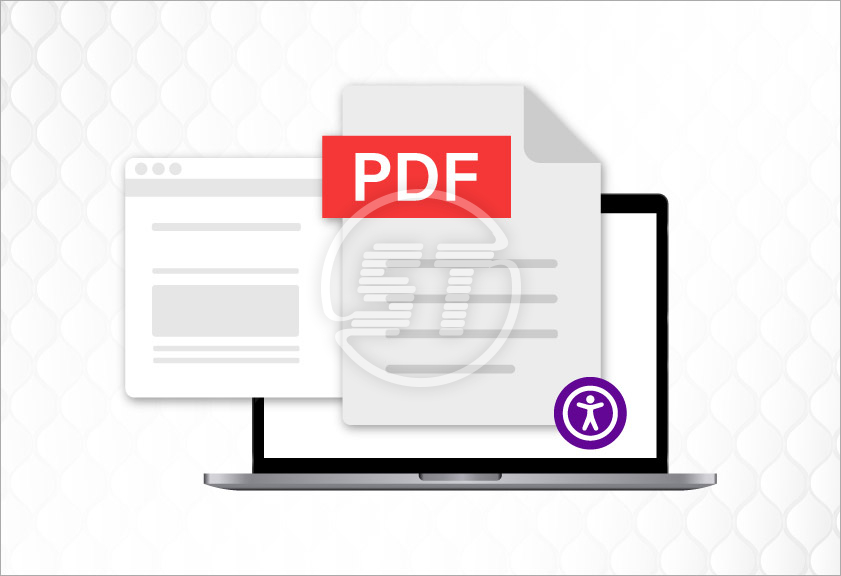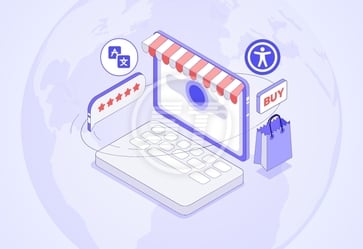Digital-first world needs accessible environments to cater to every user seeking to access online content. From business reports to educational material, PDFs are one of the most widely used file formats. However, a standard PDF isn’t always accessible to everyone, especially people using assistive technologies like screen readers.
Thereby tagged PDFs are required. Tagged PDFs ensure that all users, including those with visual, cognitive, or mobility impairments, can access and understand the web content effectively.
What is a tagged PDF?
A tagged PDF is a PDF file that contains additional structural information describing how the content is organized. It’s a practice of adding additional layers of instructions, so that assistive technologies can interpret the document correctly.
- Tags act like HTML code for PDFs, identifying headings, paragraphs, lists, tables, images, and reading order.
For example, a heading in a tagged PDF is not just bold text - it’s marked as a “Heading”, which allows screen readers to recognize it as a section title. - Without tags, users relying on assistive technology may encounter content in the wrong order or miss out on essential information.
So, tagged PDFs make documents more navigable, searchable, and accessible.
PDF tagging approaches
- Auto tagging: It is one of methods of applying tags to a PDF, which uses the PDF software’s built-in algorithm to automatically detect and assign tags to document elements (headings, paragraphs, lists, tables, etc.).
Software like Adobe Acrobat Pro scans the visual layout of the PDF and guesses the structure (e.g., a big bold font might be marked as a heading). - Manual tagging: It means a professional adds, edits, or corrects the tags to ensure they properly represent the document’s content and reading order.
Tools like the Tags Panel in Acrobat Pro (or accessibility-focused PDF editors) help mark headings with correct levels, add alt text for images, fix reading order, and define lists, tables, and columns correctly.
Why does tagged PDFs matter?
- Inclusivity: Ensures equal access for people with disabilities.
- Compliance: Meets accessibility standards like WCAG 2.1, Section 508, and the European Accessibility Act.
- Better user experience: Improves readability and navigation for everyone, not just those using assistive tech.
- Futureproofing: Accessible documents are more adaptable across devices and technologies.
Tagged PDFs are win-win for both users and organizations!
What are some common PDF tags?
- Root tag: It is the main container of the tagged PDF and is used to hold all the content tags together in one structure.
- Grouping tag: Tags that group related content, like sections, chapters, or articles. It is used to organize the document into logical parts so users can navigate easily.
- Text tag: These tags are for written content, like paragraphs, headings, and lists. Text tag is used to define the meaning of text.
- Figure and Formula tags: Figure tags mark images, charts, and graphics to provide alternative text so non-text content can be understood. Formula tags mark mathematical or scientific formulas so that assistive technologies read formulas correctly.
- Table tags: Tags that describe tables, including rows, headers, and data cells. They are used to make tables readable by screen readers.
So, these tags are organized in a hierarchical tree to define various elements.
How to create accessible tagged PDFs?
- Start with an accessible source document
Use tools like Microsoft Word, Google Docs, or PowerPoint with built-in accessibility features.
Apply proper headings (H1, H2, etc.) instead of manually adjusting font size and style.
Add alt text to images describing their content or purpose.
Create simple, well-structured tables with header rows clearly defined. - Export as a tagged PDF
In Word: Select Save As > PDF and check “Best for electronic distribution and accessibility”.
In Adobe InDesign: Use Export > Adobe PDF (Interactive) with tagging enabled.
Ensure that the “Document structure tags for accessibility” option is selected during export. - Use Adobe Acrobat or similar tools to add/check tags
Open the PDF in Adobe Acrobat Pro.
Run the Accessibility Checker (Tools > Accessibility).
Add or edit tags manually if some elements are missing. For example: Mark headings, paragraphs, and lists correctly. - Ensure proper reading order
Go to Accessibility Tools > Reading Order in Acrobat.
Verify that content flows logically from heading to paragraph, then to images or tables.
Avoid text in floating text boxes that may disrupt the sequence. - Test with assistive technology
Use screen readers like NVDA or JAWS to test the document.
Check if headings, lists, tables, and links are announced correctly.
Make sure alt text provides meaningful descriptions. - Keep accessibility in mind for future updates
Whenever source documents are edited, it is crucial to re-export and recheck their accessibility.
Build an accessibility checklist for the team to ensure consistency.
What are the best practices for creating accessible PDFs?
While tagging is the foundation of PDF accessibility, applying a few best practices ensures the document is usable and understandable for everyone.
- Use descriptive link text
Avoid vague phrases like “Click here” or “Read more”.
Instead, use context-specific text such as “Download Annual Financial Report (PDF)”.
This helps users of screen readers understand where a link leads without needing surrounding context. - Provide meaningful alternative text for images
Every image, chart, and graphic should have alt text describing its purpose or meaning.
Example: For a bar chart, write “Bar chart showing quarterly sales with Q2 having the highest sales at $120,000”.
If an image is decorative, mark it as “artifact” so it’s skipped by screen readers. - Use real text instead of scanned images of text
Scanned documents are not readable by screen readers.
If the scanned file is the only option to upload, then apply OCR (Optical Character Recognition) to convert it into selectable text. - Ensure proper document properties
Set metadata like document title, author, subject, and language.
Example: In Acrobat, go to File > Properties and fill in the Title field (e.g., “Accessibility Guidelines 2025”).
Defining the language (e.g., English, Spanish) helps screen readers apply correct pronunciation rules. - Structure content with headings and bookmarks
Use heading tags (H1, H2, H3) consistently to create a logical flow.
For lengthy PDFs, add bookmarks mirroring the heading structure so users can jump to various sections quickly.
Example: Bookmarks for Introduction, Methodology, Results, and Conclusion. - Design accessible tables
Use simple tables with clear headers.
Mark header rows properly so screen readers can announce column names.
Avoid merged or nested tables, which often confuse assistive technologies. - Maintain high color contrast
The test should have enough contrast against the background.
For example, use dark text on a light background (black on white or navy on light gray).
Avoid relying solely on color to convey meaning (e.g., “items in red are urgent”). Use symbols or text labels alongside colors. - Keep reading order logical
Verify reading order in Acrobat using Reading Order tool.
Ensure the content flows naturally: Title – headings – body text – images – tables.
Avoid sidebars or floating text boxes that break the sequence. - Use lists correctly
Instead of typing dashes or numbers manually, use list structures.
Ordered and unordered list tags help screen readers announce items properly (e.g., “List of 3 items”). - Check before sharing
Use built-in accessibility checkers in Adobe Acrobat, Microsoft Office, or third-party tools.
Test with assistive technologies like NVDA, JAWS, or VoiceOver to ensure everything reads as intended.
Also read: PDF / UA – ISO 14289 Document Accessibility
Wrapping up
Tagged PDFs are not just a technical requirement; they’re a step toward making digital information inclusive for everyone. By adding tags and following accessibility best practices, organizations ensure their content is readable, navigable, and compliant with global accessibility standards. Whether a business owner, educator, or content creator, creating accessible PDFs demonstrates commitment to digital inclusivity - and makes the content reach a wider audience.
Ready to make your digital documents accessible to everyone? At Skynet Technologies, we specialize in creating and remediating PDF accessibility that aligns with WCAG, PDF/UA, Section 508, EAA, and ADA compliance standards. Whether you need assistance with new document creation or optimizing existing files, our team delivers accurate, reliable, and cost-effective accessibility solutions. Reach out to hello@skynettechnologies.com make documents inclusive, compliant, and user-friendly.